There are all kinds of things you can do to make your Shopify store stand out. It can have a beautiful design, gorgeous photos and products to die for 😍 BUT have you covered your basic needs?
Here are 11 tweaks you need to make so that your Shopify store glows:
1. Remove ‘Powered by Shopify’ from your footer
This is one of the first things I check for when I visit an ecommerce site. I know that’s more of a web designer & Shopify Partner thing, rather than a general customer thing… BUT removing ‘Powered by Shopify’ from your website’s footer is a simple tweak that makes your website look more independent. This is one of those times when I think: “Would a multi-million dollar company include this?” No, they wouldn’t. This is a form of ‘white-labelling’ which means it appears as though your business is the one behind it all, rather than the business whose tools you’re using.
Watch How to Remove ‘Powered by Shopify’ From Your Footer here.

2. Use ONLY your brand colours
By that, I mean use the same couple of hex codes. Hex codes look like this: #70a0af – a combination of 6 letters and numbers which pinpoint an exact colour so you can use it consistently. Keeping your brand colours to a limited palette is one of the best ways to be visually consistent. Sometimes you’ll have slight variations, like a lighter version of your main colour – that’s absolutely fine. But using 5 different types of pink is a fast way to look inconsistent and tacky. Using only your brand colours makes your website, social media, and all the rest look damn fine!
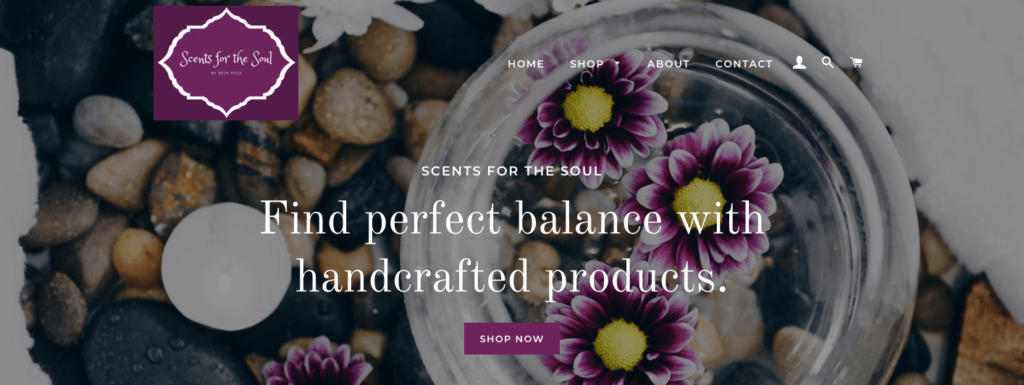
3. Make all your product images the same size & orientation
Making all of your product images match in format makes your website look clean and tidy. Whether you use all portrait or all landscape depends on what looks best for your brand and your Shopify theme. Tip: square, or 1:1 dimensions work perfectly on every site! On Shopify, you generally only need to stress this with each product’s first image (because it’s the one that shows on your storefront). However, if you use a theme that displays the second product image on hover, you may need to apply the same rule to the second image. It’s best to format every single image the same whether it’s the first image or not.
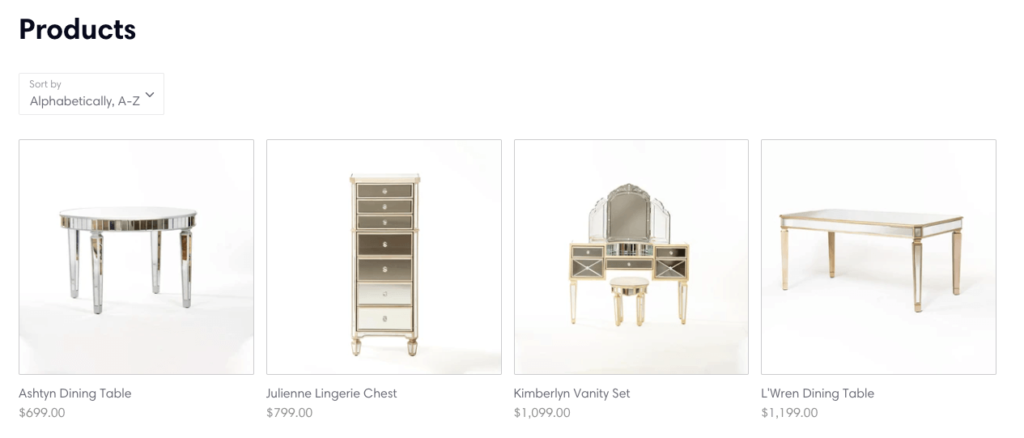
4. Don’t use Debut (the default theme)
(Made up statistic here, but you feel me) 90% of new Shopify stores don’t change their theme from the default option when they go live. We all know you don’t want to look exactly like every other Shopify store on the web! Buy a premium theme or use a different free option to make your website stand out. Try not to get caught in the trap of “I’ll buy a premium theme after I make some sales”. Your theme, much like your domain and branding, are best set up correctly from the start. This will save you having to rebuild your website and waste precious time down the line.
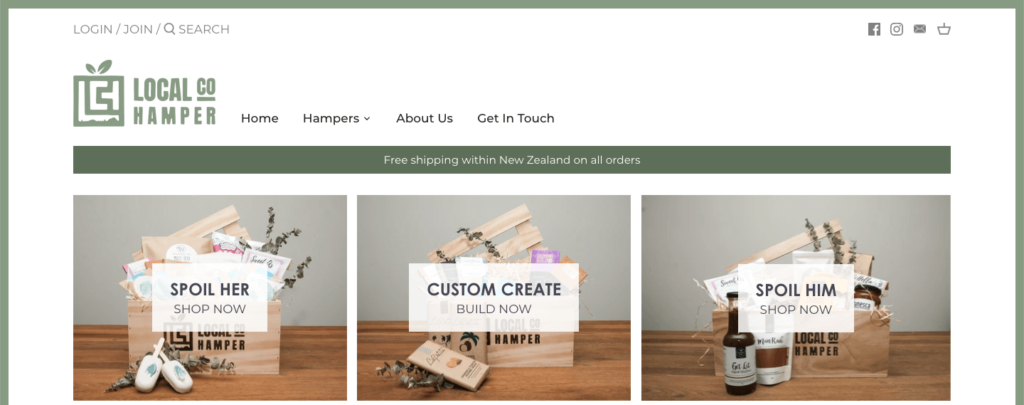
5. Change the default fonts
Same goes for typography when it comes to defaults: Select a new font that aligns with your brand. A strong font makes a big difference to a design. It’s one of those details where something feels off, but you might not be able to put your finger on it. A good choice of font can fix that and boost your Shopify store’s professionalism. You should stick to your brand font if it is available on Shopify (or add it as a custom font if you know how). Considering font options when first designing your visual brand helps. Otherwise, selecting a font that is inline or very similar to your branding can do the trick. Use no more than two fonts on your website to make sure you don’t enter messy territory.
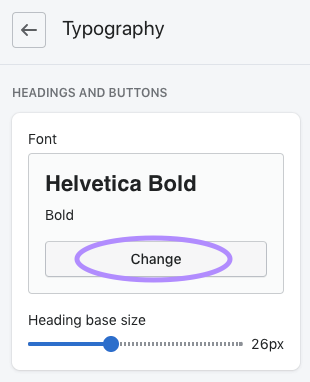
6. Add your logo & colours not only to your header, but to your checkout and your email notifications
I see it all the time, a DIY site owner has their logo set up nicely in their header but has missed the checkout and email notification customisation settings. Every single pixel of your website & every touchpoint should be customised with your branding. You’ll leave a lasting impression when your customers feel your vibe at every stage (and don’t get put off by a stock standard cart and go elsewhere). Your logo should be used at every suitable spot (e.g. header of all pages & emails) and your brand colours should always be used in every instance.
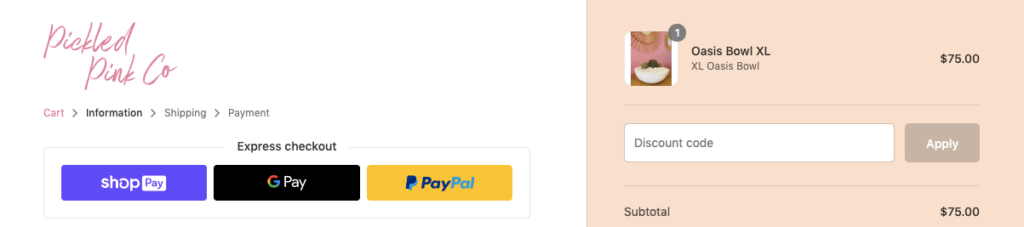
7. Organise your menus
Add your pages in a nice tidy structure to your menus. You should use a header and footer menu for ease of use. At any given page, whether they’re at the top or scrolled down to the footer, customers should be able to navigate without a second thought. If you have a medium to large product range, it is a good idea to organise your products into collections. You can then use dropdown menus sorting your products clearly, making them easy to find. Tip: Try adjusting the footer text ‘quick links’ (this is another Shopify default). Use your brand’s voice to make it unique yet clear – or even remove the label entirely. Just make it a conscience decision that makes sense for your customers.
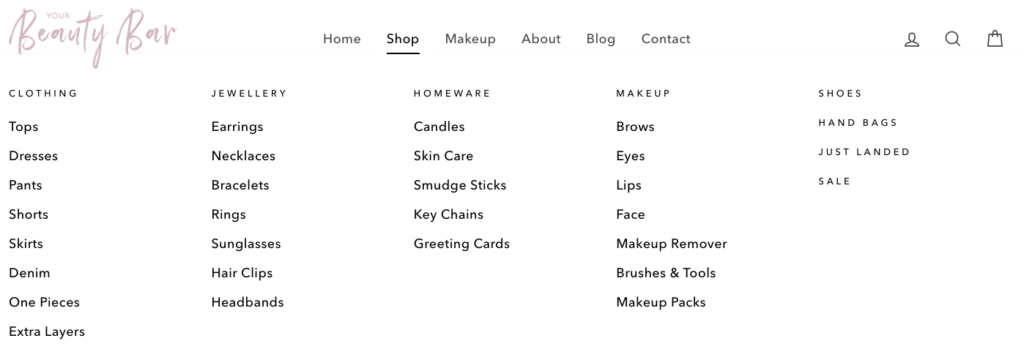
8. Add product reviews, it’s a MUST have
Social proof was a must have last year, so don’t go another day without it – keep yourself up to date. Customers are wising up about which brands and products are trustworthy. We’re seeing a rise in shopping locally and shopping honestly – brands that show authenticity and sustainability are more attractive. Websites that have raving fans talking about how much a product helped them or made their life better is extremely powerful. It takes time to build up reviews, so give your customers the opportunity from day one. Product reviews can be added to your site seamlessly (including your lovely brand colour for the stars)!
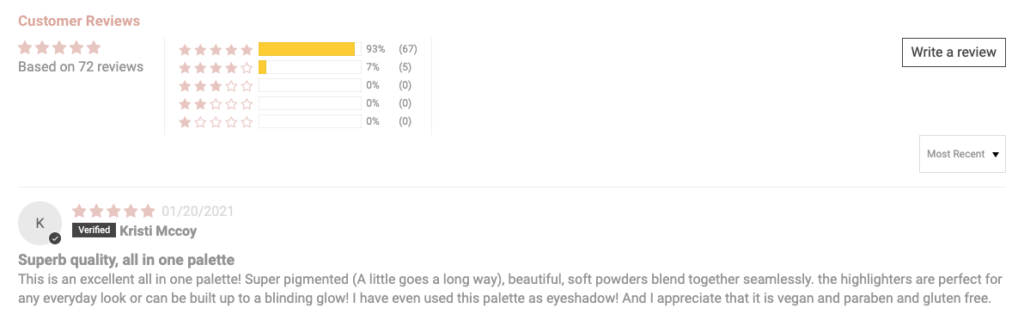
9. Use the inbuilt contact form
Select the contact page template on your contact page, this adds a form for your customers to fill in (it is automatically styled to your Shopify theme). Then add your extra details like email, phone, address & a note too. We like a contact form, it makes it easy to quickly get in touch when we’re already visiting a website. If we see just a phone number or email address, that adds another step which adds a barrier to reaching out. Although you may think customers can easily just call or email, you will find a percentage drop off if they can’t quickly ask a question directly on your website. Give your customers every possible chance to engage with your brand and convert.
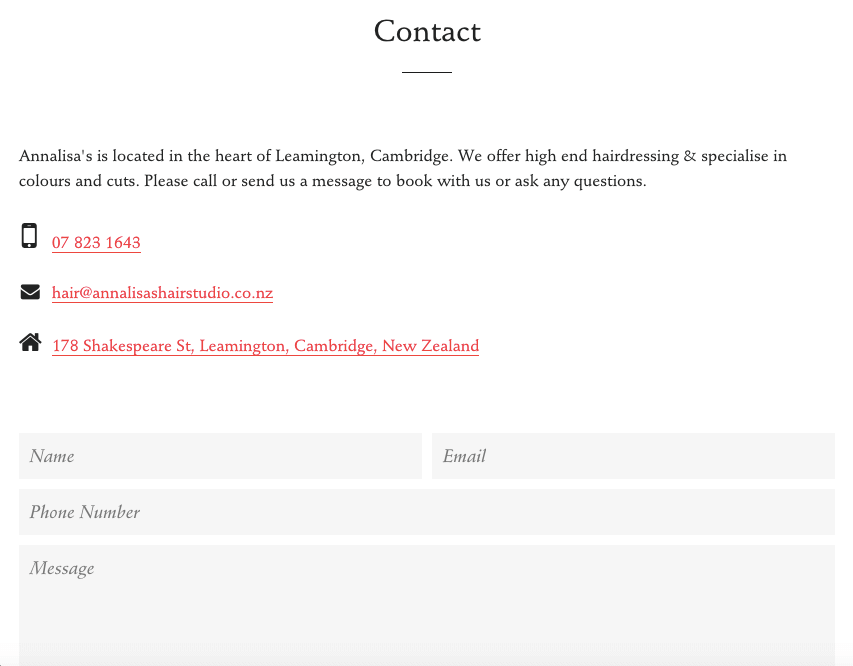
10. Don’t miss customer enquiries
Make sure that your email addresses are correct in your general settings so that you don’t miss customer enquiries. When customers contact you using your contact form, the message should come straight to your inbox. You can even test this by submitting the form yourself. If you’re not getting messages, check that your email address is correct. If it still doesn’t work, either check your junk folder, try an alternate email address for your business, or contact Shopify support (in that order).
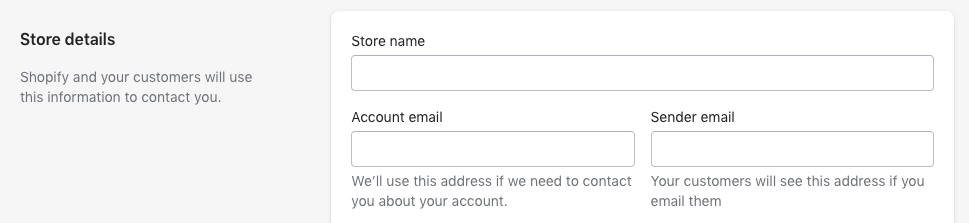
11. Use the social media icons in your footer and make sure the links are working
Make your social media links accessible in your footer (and header if your theme does it). This is pretty self-explanatory but a handy reminder to check yours are working. If you really want to drive traffic to your social media profiles, you can try things like live Instagram feeds. But it is more beneficial that they are already on your website, so your socials don’t need a massive presence on your website. Generally we try everything we can to drive people to our websites from our social media profiles to make sales (but even that has changed with carts directly on Facebook & Instagram). As long as your social icons are in your footer, you’re golden.
![]()
